Want to print a custom tearaway Calendar from your photos?
We put together some hints and tips to make it easier!
Our tearaway Calendar is one of our most popular products. It consists of 366 prints bound in a tearaway block and packaged in a small brown cardboard box. There are five designs to choose from with a cover that displays the year and the first photo of your calendar in our SPS heart design.

• Paper: The calendar pages are printed on 170 gsm uncoated paper. This paper is a bit thinner than our Classic Matte Prints, but is still quite sturdy.

• Dimensions: Each calendar page measures 2.6875" x 3.21875". Please note that is approximately 0.2cm smaller in height and width than our calendars from previous years. The whole block measures 7.5cm in height.

• The Cover: We’ll print a peekaboo of the first photo in your calendar within the heart template on the cover, along with the year.
365 Calendars are available on our iOS app, Print Studio, as well as from our website. The Print Studio app is the easiest way to make calendars and gets rave reviews so you’ll probably love it too! If ordering from our website we recommend using Chrome or Firefox to avoid hiccups and ensuring that pop-ups and cookies are enabled.
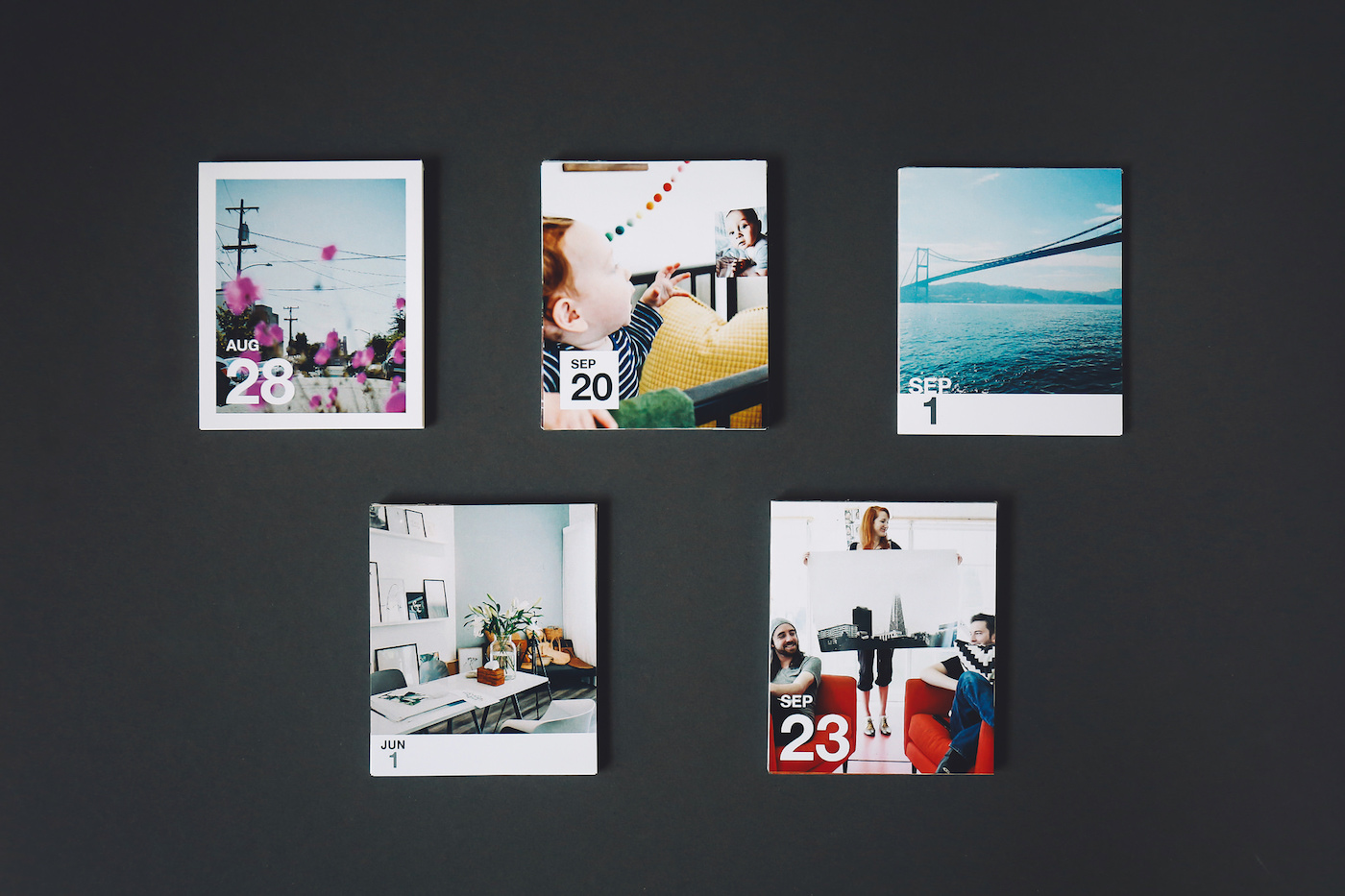
The first thing you'll be prompted to choose when ordering a calendar is to select a layout, and we now offer five beautiful Calendar options. Here's a closer look at them...

Small Date: Each photo cropped to a square with the date printed in a white bar below it.

Split Date: Each photo cropped to square with the date partially overlaid on the photo.

Bordered: Each photo cropped to a rectangle with a clean 0.39" white border and the date overlaid.

Block Date: Each photo cropped to rectangle and printed full-bleed, with the date in a small white rectangle.

Full Bleed: Each photo cropped to a rectangle and printed full-bleed, with the date overlaid.
You will not have an oppurtunity to change your design choice after you've uploaded photos, so please choose carefully!
For most of the year, our Calendars are printed to start the 1st of the following month they are ordered in.
e.g. if you order a calendar in July, it will begin in August and end the following July. Around October we print all calendars to begin the January of the following year. We do not offer custom start dates.
The minimum size photo you can print in a calendar is 612 x 612 pixels. This is relatively small so you will find that you have a lot of options for printing. Here are some tips for finding and organizing your calendar-worthy photos.
From Instagram: You can directly connect your Instagram to our uploader and upload your photos 50 at a time. To bulk select photos, click the first photo, hold down shift, and click the last photo. If you want your photos to appear in rough chronological order, scroll to the bottom and upload the oldest photos first.

You can also search for specific Instagram photos by typing in keywords from their captions in the search bar:
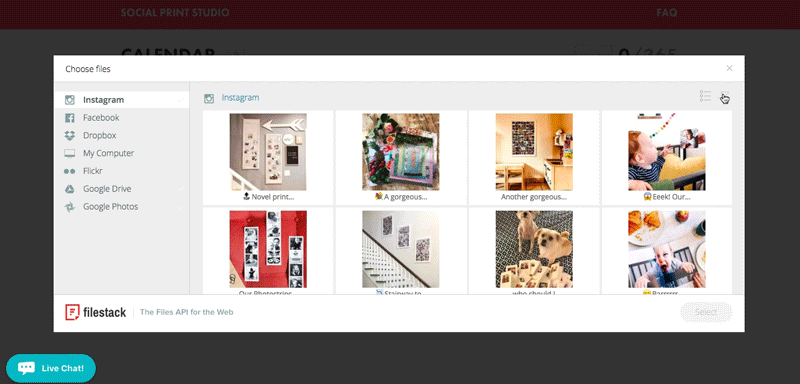
From your iPhone photos: If you have iCloud set up, you can access your iPhone photos by logging into your iCloud account on your computer. You will be able to bulk download the photos you want to print. You can also Airdrop multiple photos to your computer or email them from your phone. We suggest you create a folder to organize all your images, suggested folder name: "Best Calendar Ever."
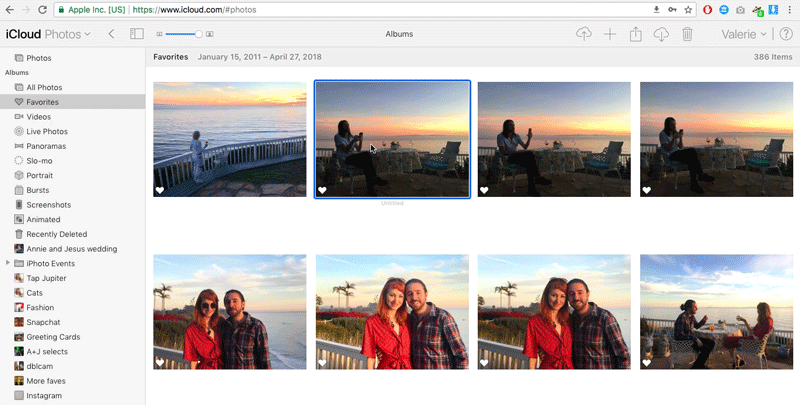
From Google Photos: Log into your Google Photos account on your computer and download the albums or individual photos you want to print. You can also access your Google Photos directly through our uploader, but using the website allows you to view your images more clearly.
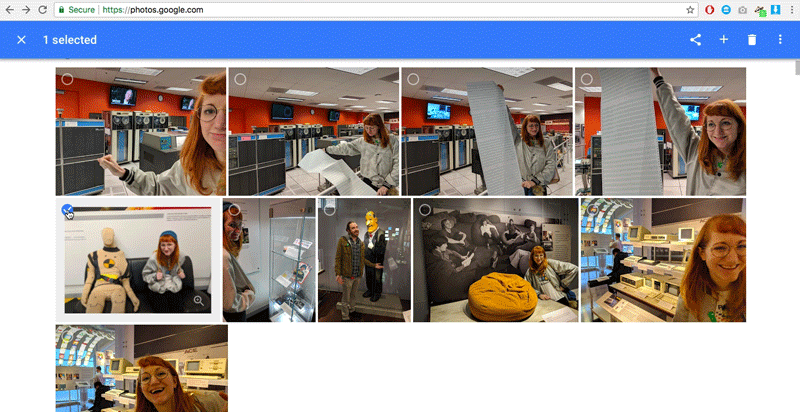
From email: An overlooked area where you may be storing photos is in email attachments your family and friends sent you. Try searching your inbox for emails from certain people with a filter set for attachments. You may find a trove of images.

From other people's Instagrams: If you have express permission from the user, you can use a Chrome plug-in like Image Downloader to download Instagram photos from other people's Instagrams or those you've saved in your collection.
Upload your photos 50 at a time. We recommend you upload your photos in roughly the order you want them to appear in your calendar. If you have more than 365, don't sweat it, you can deselect photos after you upload them. Uploading takes a while, so feel free to read some fun articles in other tabs. If you upload fewer than 365 photos, you can "autofill" the calendar by automatically duplicating the ones you've uploaded.

If you want photos to land on a certain date, you can drag them to the date in question. To span multiple months, you may need to drag with one finger while scrolling with two on your trackpad.
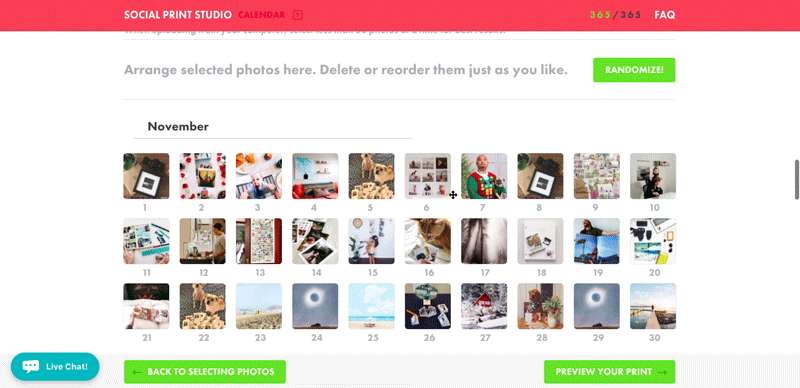
We advise you to check out ASAP after creating your calendar. Products left in your cart for multiple days can expire and you will lose your work.
Want to start afresh? Just go back to the upload page and click refresh.
More questions? Hit up hello@sps.io with all your calendar queries.